Do you have inventory in Amazon warehouses that are unfulfillable or are not selling? This can hurt your Amazon business and may cost you more money in the end. This is why it’s important that you check your Amazon FBA removal report to avoid paying unnecessary fees.
In this blog post, I will explain what an Amazon removal order is, why you should do it, and the fees involved. I will also discuss what the Amazon FBA removal report is, why you should check it regularly and when you should consider creating a removal order.
Moreover, I’ll guide you on how to create an Amazon FBA removal order to make sure you do it right the first time.
Be sure to read until the end to learn how you can automate Amazon FBA removal orders to ensure you don’t have to pay for long-term storage fees.
What is Amazon Removal Order?
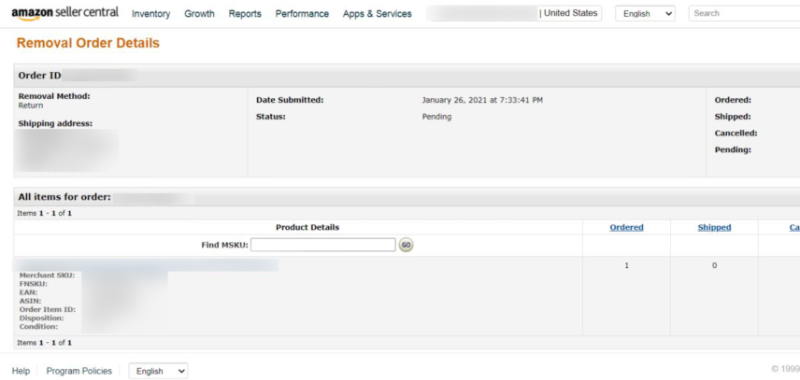
A Removal Order is when a seller wishes to remove their items from an Amazon Fulfillment Center (FC) because the products are unfulfillable or are not selling. Amazon sellers have the option to have their items destroyed or returned to the seller’s address or to a third-party logistics (3PL.)
One reason why sellers choose to remove their inventory from Amazon FC is due to the cost of long-term storage fees.
Here are the latest FBA removal and disposal order fees that took effect on January 18, 2022.
| SIZE TIER | SHIPPING WEIGHT | REMOVAL OR DISPOSAL FEE/UNIT |
| Standard Size | 0 to 0.5 lb 0.5 up to 1.0 lb 1.0+ to 2.0 lb More than 2 lb | $0.52 $0.75 $1.14 $1.51 + $0.63/lb above 2 lb |
| Oversize and special handling items (this may include shoes, apparel, jewelry, watches, and dangerous goods) | 0 to 1.0 lb 1+ to 2.0 lb 2.0+ to 4.0 lb 4.0+ to 10.0 lb More than 10.0 lb | $1.50 $1.96 $2.89 $5.05 $7.25 + $0.63/lb above 10 lb |
What is Amazon FBA Removal Report?
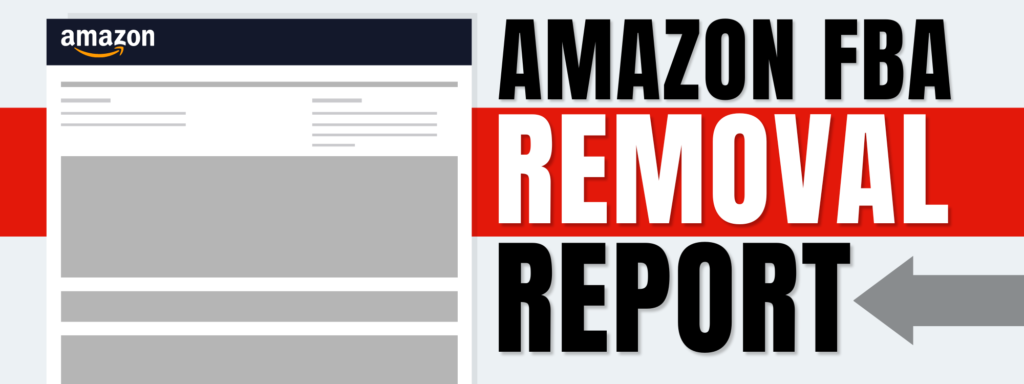
One way that Amazon sellers can maintain their good standing is to make sure that they check their inventory regularly. In the event that sellers have items that have stayed unsold for more than one year, they will be charged not only for monthly storage fees but for long-storage fees as well.
But before Amazon charges them Long-Term Storage Fees for the less popular products they have, they will first receive notifications about it. So, sellers have enough time to remove those items before Amazon penalizes them.
Through the Recommended Removals Report, sellers will be notified of what items they need to remove. These would be the products that have been in the fulfillment centers for at least 365 days.
Every February 15 and August 15, Amazon checks which items have been in the Amazon warehouses for a minimum of one year and charges the sellers with Long-term Storage fees. Amazon sends out a Recommended Removal Report to inform sellers that some of their products have been in the FC for 270 days.
The interval will give the sellers ample time to remove their unsellable inventory from Amazon’s FCs. They need to remove it before Amazon conducts its Inventory Cleanup.
The process of selecting the items to remove involves assessing the seller’s inventory using Amazon Standard Identification Number (ASIN). The Recommended Removals Report calculates on an ASIN-by-ASIN basis the quantity needed to remove a particular product in order for sellers to bypass long-term storage fees.
Related Reading: Amazon FBA Storage Limits: What You Should Know in 2021
When Should Amazon Sellers Create FBA Removal Order?
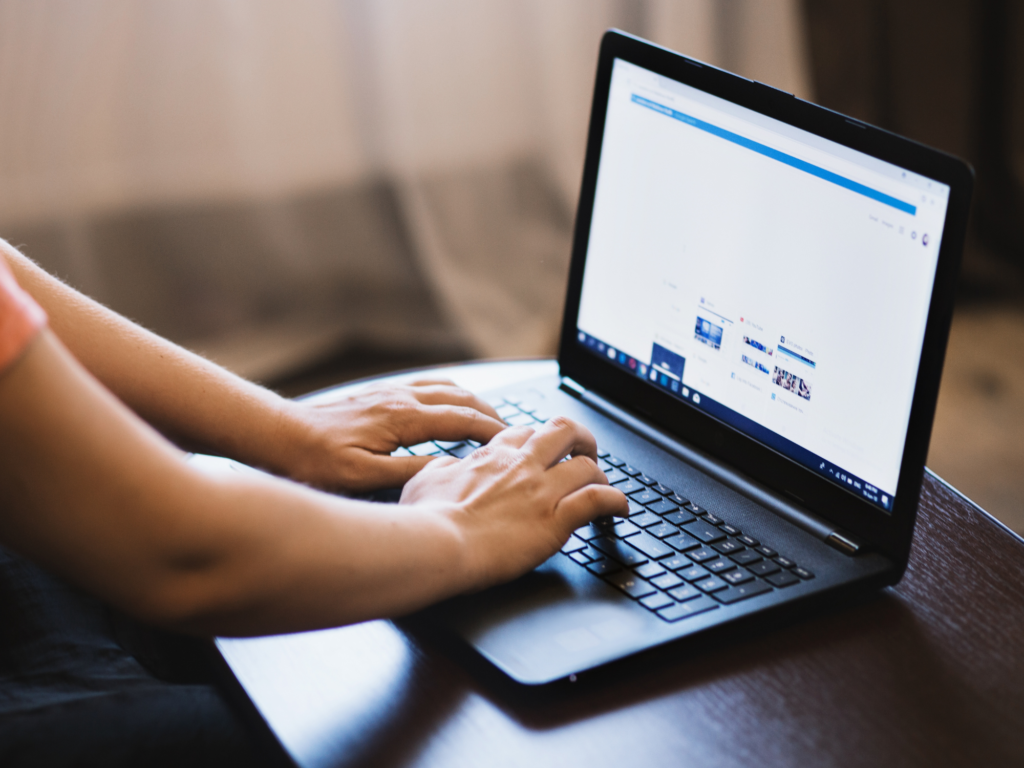
It is recommended for Amazon sellers to create a Removal Order for primarily two reasons:
Unfulfillable Inventory
This refers to items that are unavailable for purchase or unsellable inventory. Amazon associates check FBA shipments sent to Amazon’s fulfillment centers to ensure they have the correct quantity and are in sellable condition. If the items are in poor condition or damaged, they will be set aside for removal.
When inventory is marked as unsellable, Amazon will notify the seller of its required removal from their FC. If the seller neglects to create a removal order within 30 days following the notification, Amazon will automatically dispose of the inventory.
The following are the reasons why items are marked unsellable or unfulfillable:
- Defective. Products can be flagged due to defects in manufacturing, design, or marketing/labeling. Amazon does not reimburse items damaged by other parties.
- Expired. Items within 50 days of the expiration date upon arrival at FBA will be flagged as unfulfillable and cannot be shipped back to the seller.
- Damaged. Amazon associates classify damages according to the following:
- Customer damaged. It is when an Amazon fulfillment center receives an opened or damaged item sent by a buyer. The seller will need to create a removal order for the item since it can’t be sold again.
- Warehouse damaged. This type of damage is caused by mishandling at Amazon FCs. Sellers can request FBA reimbursement for the damaged units by filing a Fulfillment Center Operations Claim as long as the warehouse-damaged inventory meets the eligibility requirements.
- Carrier damaged. A carrier may damage a product while it’s being shipped to a buyer or sent to an FC after a return request is made. The carrier will reimburse the seller following the Inventory Reimbursement Policy.
- Distributor damaged. It is when your product received by Amazon is too damaged to be fit for sale. Such damage by the merchant or distributor may be due to mishandling or incorrect packaging/sorting. Amazon does not reimburse any product under this classification and will set it aside as unfulfillable and for disposal.
Related Reading: Amazon FBA Returns | How to Request Reimbursement for Damaged / Missing Customer Returns
Products Are Not Selling
If products are stored in Amazon FCs for a long time because they are not selling, sellers will likely end up paying extra storage fees. Plus, they will have too much unsold inventory that can affect their business growth. A removal order then becomes necessary.
To avoid those storage fees, sellers should look at the inventory age and create removal orders on bad inventory. Sellers can view their oldest unsold inventory by following this procedure:
- Go to Seller Central.
- Under the Inventory tab, click Inventory Planning.
- On the inventory dashboard, click on Inventory Age to view inventory units by age.
Amazon charges monthly storage fees and long-term storage fees on stored inventory. If there are products that are not selling, it is recommended that they be removed from the Amazon warehouse through the Removal Order to avoid the said charges.
If you want to prevent from getting charged for long storage fees or any other inventory issues, you can use inventory tools to help you manage and keep track of your inventory. If you’re on the hunt for an inventory management tool, check my Inventory Lab review article to see if it’s the right tool for you.
How to Create an Amazon FBA Removal Order?
Here’s a step-by-step guide on how to create an Amazon FBA removal order.
- Go to Amazon Seller Central.
- Under Inventory, click Manage FBA Inventory.
- Click the downward arrow on the Edit dropdown menu button. This will show the listing where you need to remove inventory.
- Click Create Removal Order.
- Select your preferred method of removal.
- Choose Liquidations if you want to liquidate and recover your inventory. This removal option sells the items to wholesale liquidators. Liquidators can resell liquidated inventory through different eCommerce platforms and more..
- Choose Return-to-Address if you want your inventory sent to you. Check that the address is correct.
- Choose Dispose if you want Amazon to get rid of your units at the fulfillment center.
- Choose the quantity of fulfillable and unfillable units you want to remove.
- Click Review to review the information you supplied.
- Click Confirm to finalize the removal order.
- A pop-up message that says Removal Order has been placed will appear when your submission is successful.
A removal order can take 90 days or more to process and for the shipment to leave Amazon FC.
How to Send Back Unsold Inventory from Amazon to Third-Party Logistics
If you don’t want to receive your unsold inventory at your address, you can send them to third-party logistics. Here’s how to do it.
- Go to Inventory.
- Click Manage FBA Inventory.
- Locate the item you need to remove.
- Click Create removal order.
- Choose Return-to-Address as the method for removal.
- Click Change. Supply the address of your preferred third-party logistics company.
- Input the Removal Order ID.
- Provide the fulfillable quantity for removal.
- Enter the quantity of the items you wish to remove.
- Click Review.
- Click Confirm.
After you create the removal order, it will take a certain number of days for the cancellation order to complete. Within this period, Amazon will locate or find the items in your removal order from its different fulfillment centers, physically remove them, and ship them to the address you provided in the removal order.
The cost for the removal of the items depends on the tier, weight, and size of the items.
How to Cancel a Removal
If you have submitted a removal order and you wish to cancel it, you only have a few hours to do it. If your removal order is in the Planning status, you can still cancel it. If it is in Processing status, you will not be able to do so.
To cancel a removal order that you already submitted, follow these steps:
- Go to Manage Orders.
- Click Advanced Search.
- Click the Search drop-down list. Select Order ID and enter your removal order ID.
- Click Search. Under Status, check if the inventory is in the Planning or Pending stage.
- Under Action, click Cancel this order.
Check the removal order status at a later time to confirm. Having canceled the order does not guarantee cancellation. Your removal order may have proceeded to the next status (Processing or Pending) prior to the receipt of the cancellation request.
For required removals, canceling a removal order is not an option.
How to Automate Amazon FBA Removal Order
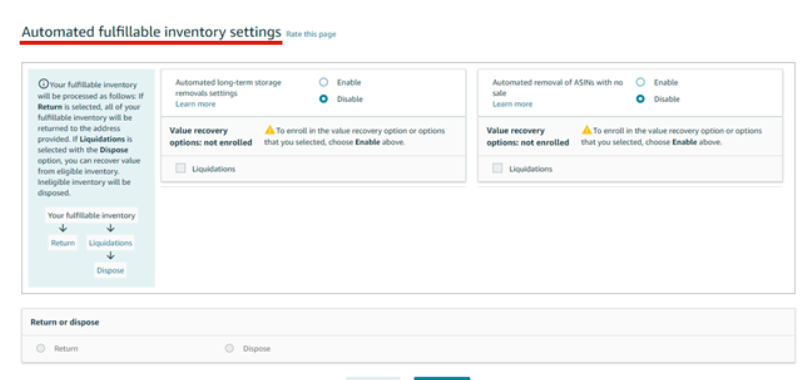
Besides the manual way of removing your unfulfillable inventory, you can also opt to automate removals for your inventory. Below is the step-by-step procedure on how to automate Amazon FBA removal orders.
- Go to your Seller Central account.
- On the Settings menu, click Fulfillment by Amazon.
- Choose Automated Unfulfillable Removal Settings. Click Edit.
- Click Enable and choose between Return and Dispose.
- Select Return if you want your unsellable inventory returned to you.
- Select Dispose if you want your unsellable inventory disposed of.
- Choose a schedule.
- Immediate (for the Dispose option)
- Weekly
- Twice a month
- In the Email Address textbox, provide your preferred email address.
- If you click on Return, enter the address and phone number for the delivery destination.
- Click Update.
Conclusion
Inventory is essential for Amazon sellers and in running an e-commerce business in general. It doesn’t just help streamline their operation. It also avoids costly storage fees and inventory losses. Amazon sellers will want to use their hard-earned profits to reinvest in their business rather than pay fees that can be avoidable in the first place.
How do you deal with your unfulfillable or slow-moving inventory? Feel free to share some tips in the comments section below, so we can all learn a new tip or two.
Learn more about Amazon FBA with my article What is Amazon FBA: Complete Amazon FBA Guide in 2023 or enroll in my Amazon FBA course to find out how you can manage your FBA business better.
