Amazon always aims for a positive customer experience and may suppress a seller’s listings if they don’t reach a certain level of quality.
Amazon suppressed listings are product listings that the platform hides from search results because it is incomplete or contains elements that are not fully compliant with Amazon’s strict policies.
This is a common occurrence among all sellers. Luckily, it’s easy to restore the listings once you have identified the problem!
In this blog post, we guide you through how to find a suppressed listing in Seller Central, Amazon’s policies for product listings, how to deal with an incorrectly suppressed listing, and how to fix your suppressed listing.
Read until the end to learn the best practices to avoid getting a suppressed listing again!
What Does a Suppressed Listing on Amazon Mean?
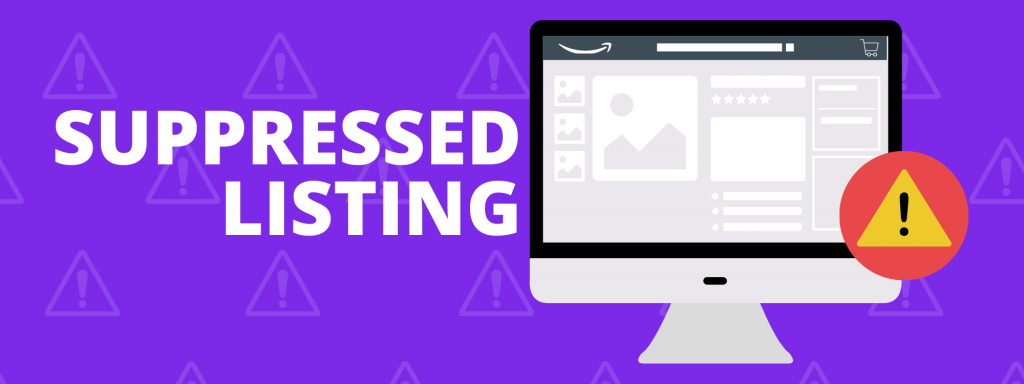
These are product listings that the platform hides from search results because it is incomplete or contains elements that are not fully compliant with Amazon’s strict policies.
The product may still be active for sale, however it will only be accessible by accessing the direct product listing URL. Majority of your Amazon sales will come from individuals who have searched for products, which is why it is crucial to fix suppressed listings.
Suppressed Listings are a common occurrence among sellers, even those who have been selling for a long time. You don’t have to panic if it happens to you!
A Suppressed Buy Box, on the other hand, is when Amazon removes the Add to Cart button on your product listing page. Customers will still be able to access the product listing, but they will not be given an option to purchase.
Help! Why Did My Listing Get Suppressed?
There are a several reasons why Amazon might suppress your product listings.
It may happen for reasons such as:
- Your listing violates Amazon’s Selling Policies.
- The seller attempted to post the listing without at least one main image, or the images uploaded are not compliant with Amazon’s Product Image Requirements.
- The title, bullet points, description or images do not meet Amazon’s Product Listing guidelines.
- The listing’s product description is not describing the product in a detailed enough way (excluding certain categories such as apparel, books, shoes)
- The product listing has inaccurate information and/or is misleading.
- The product has a product title longer than 80 characters when they are under the apparel, shoes, or luggage categories. For most categories, the accepted character count is up to 200.
- The product is not listed under a defined category type.
- Amazon is suspicious that you are selling a Used item as New, or an expired item.
- Amazon is suspicious that you are trying to sell a counterfeit item as authentic.
- Amazon has received safety complaints about the item, especially if safety hazards have not been indicated properly in the product description.
- Amazon is suspicious that you are not the rightful owner of the product being listed.
Later on in the article, I will explain how you can restore your suppressed listing on Amazon!
Where Can I View My Suppressed Listing?
In the past, Amazon did not send notifications to their sellers whenever one of their listings was suppressed. Now, Amazon does notify their sellers, however, it’s possible that you may have missed this notification.
That is why I am going to show you how you can manually locate and view suppressed listings in case you have one that you are unaware about.
This way, you can periodically check your Inventory to make sure all your listings are properly active.
- Login to Seller Central and access the main toolbar. Hover over Inventory, then click on Manage Inventory.
- Under Listing Tools, click on Search Suppressed and Inactive Listings. This will open up the Fix Your Products page.
- On the left hand side, underneath Search Suppressed dropdown, you can click on the main categories of why the listings are suppressed.
- Click on the link under the dropdown menu to view your suppressed listings.
Once you are viewing your suppressed listings, Amazon will indicate the reason and give you a solution to fix it, and it can be restored within minutes.
In some cases, Amazon will not indicate for you an easy solution to fix the suppressed listing.
When this happens, the best thing to do is to contact Seller Support, especially if you believe that your item was wrongfully suppressed.
You can contact Seller Support anytime to get more clarification even when Amazon provides a solution on how to fix the suppressed listing.
How Can I Fix My Suppressed Listing?
- Login to Seller Central and access the main toolbar. Hover over Inventory, then click on Manage Inventory.
- Under Listing Tools, click on Search Suppressed and Inactive Listings. This will open up the Fix Your Products page.
- On the left hand side, underneath Search Suppressed dropdown, you can click on the main categories of why the listings are suppressed.
- Click on the link under the dropdown menu to view your suppressed listings.
- Next to the suppressed listing, there is a column that can say Issue Description or Missing Attribute. It gives you instructions on how to fix it.
After saving the changes, it can take 15 minutes for Amazon’s systems to check and restore your listing. It may take longer if it needs to be reviewed by a team of humans.
My Listing Is Not Suppressed! Why Is it Still Blocked?
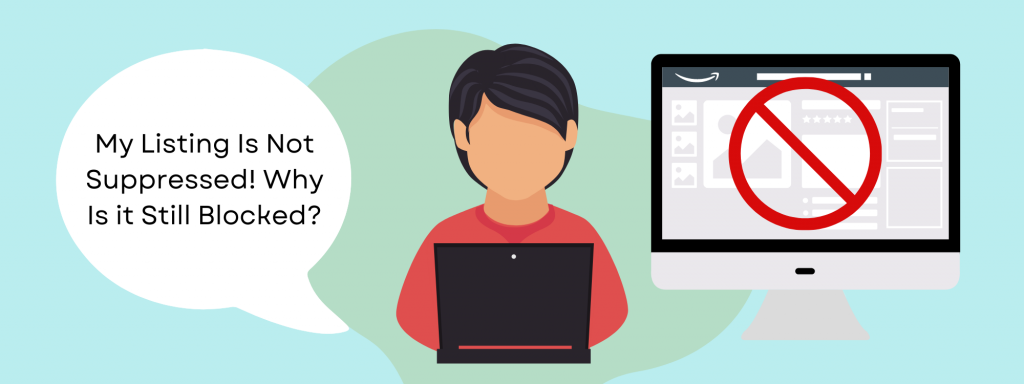
Sometimes Amazon’s computer systems fail to properly scan a listing, or your listing may be blocked, which is a different scenario from being “Suppressed”.
Prohibited Claim
Your item may have been incorrectly flagged under a Prohibited claim. This exists to protect customers from potentially harmful or misleading products.
Amazon has an article on Prohibited product claims, which states:
The Food and Drug Administration (FDA) also must approve a product for sale that intends to be used for the diagnosis, cure, mitigation, treatment or prevention of disease in humans or animals.
The Environmental Protection Agency (EPA) regulates pesticide claims. Products with pesticide claims may require product registration with the Environmental Protection Agency (EPA).
I encourage you to read their article to be aware of products that are not allowed for sale.
You will receive a Performance Notification about Prohibited claims.
The best way to fix an incorrect flag is to prove to Amazon through documentation that your product is FDA and EPA approved.
If your product isn’t FDA and EPA approved, the listing has to be removed. To avoid any further problems with your store, tell Amazon that you have made a mistake and will not attempt to list the same item again.
Stranded Inventory
If you cannot find your item under Suppressed Listings , your item may actually be under Stranded Inventory.
You may look for this on Seller Central.
- Hovering over Inventory in the main toolbar, then click on Manage Inventory.
- Under FBA Inventory Tools, click on Inventory Dashboard. This will open a new tab.
- At the top of the Dashboard, click on “Fix stranded inventory”.
Performance Issues
Your ASIN may have a performance issue due to customer comments.
Access this on Seller Central by hovering over Performance in the main toolbar, then clicking on Performance Notifications.
You will be able to read the reasons why the ASIN isn’t performing well.
To resolve Performance Notifications, sellers are requested to submit a Plan of Action (POA) that include the Root Cause, Corrective Actions, and Preventative Actions.
High NCX Rate (Negative Customer Experience)
This is not talked about often, but Amazon can also block listings due to negative customer experiences!
I have experienced a blocked listing due to an NCX glitch, because my seller performance is in good standing!
My method for fixing a blocked listing due to a high NCX rate is not widely known!
Important Note: It is still best to follow Amazon’s instructions for restoring listings, and I suggest you contact Seller Support for help. I only advise that this method below is used when you have exhausted all other options of restoring your listing.
- On your main toolbar in Seller Central, hover over Inventory then click on “Manage FBA Inventory”. View your blocked listing.
- Save your ASIN, UPC/EAN, FNSKU, Product title, search terms, price, business price, product description, and all other important information in a safe place because you will delete your listing. To be safe, save every piece of information you can from the product listing.
- On the right side of the listing, click the dropdown next to the Edit button and click “Delete product and listing”.
- Go to the main toolbar of Seller Central, hover over Inventory, then click “Add a Product”.
- Search for the ASIN of your blocking listing that you just deleted.
- Once you find the product, on the dropdown menu on the right side, choose the “New” condition. Then click on the blue “Sell this Product” button.
- On the next page (Offer), insert the original Seller SKU of the listing that you have recently deleted. This is because Amazon will associate your existing FBA inventory to the product you are going to create a new listing for.
- Insert all the rest of the exact same information that was present in your previous listing, including listing the product as Fulfilled by Amazon (FBA).
The new listing will be categorized as a child item of the original Parent ID, however, it will be sellable!
I have a video tutorial on YouTube that explains to you in detail why the listing needs to be deleted, and I also show you exactly how to fix it.
If you really cannot figure out where your listing has gone, contact Seller Support for assistance!
Best Practices to Avoid Amazon Suppressed Listings
I understand how stressful it can be to lose sales due to suppressed listings, so here is what I suggest to prevent it from happening again!
- Keep a checklist of necessary requirements to meet when creating a new listing
- Always be transparent and honest with the information you include in your product listings
- Avoid product titles that use promotional language
- Avoid requesting in the product description that customers leave positive reviews or feedback
- Avoid mentioning / promoting your other products in product descriptions
- Check for updates in listing policies every now and then
- Regularly optimize your listings to use keywords that are currently ranking on Amazon
- Use A+ Content that accurately depicts product
Related Reading: A Guide to Creating Effective Copywriting for Amazon
Conclusion
Amazon sellers are often confused about why their listings get suppressed. Through understanding the reason behind a suppression, you can more effectively work towards fixing it swiftly and avoiding future suppressions.
Hopefully my article has given you the information to help you understand this better!
Did I help you restore your suppressed listing? Let me know in the comments section below!
Do you still need help trying to restore your listing? I know how stressful it can be. Feel free to ask me how, I hope I can help you!
