Whether you have an Amazon seller account or a buyer account that you use for purchasing items, it is vital that you keep your account safe. One way to do that is by ensuring that nobody has access to your Amazon account. But the question is – how do I log someone out of my Amazon account?
In this blog post, I will share with you how to log other users out of your Amazon account, how to invite new users, and how you can manage your Amazon account on mobile devices.
Be sure to read until the end to get some tips on how you can prevent other people from having access to your Amazon account.
Can Multiple People Access My Seller Account?
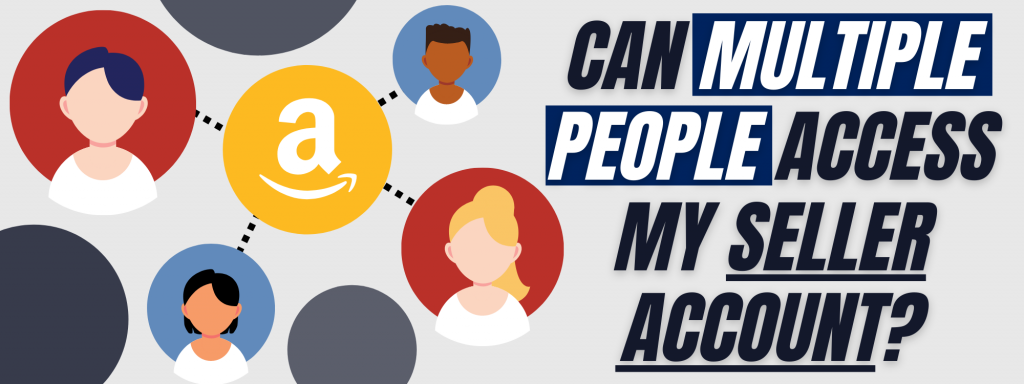
Only you have access to the account tools and features when you first set up your Seller Central account. However, you can allow other people to access it by giving them permission. You can do this by setting up your User Permissions. Take note that only Professional sellers have access to User Permissions.
Other users can accomplish activities such as inventory management and shipment confirmations by configuring user rights. Account credentials, on the other hand, are confidential and unique and should never be shared with anyone.
How to Invite New Users
- On seller central go to Setting and click on User Permissions
- Input the contact information of the new user you want to give access to and click on Send invitation. If you plan on adding more than one user, just repeat the process for all other new users.
- Inform your added new users to check their email and follow the instructions for the next steps.
How to Edit New User Permissions
If you wish to make changes to which tools your new users have access to, you can edit their access anytime. Here’s how to do it.
- Go to Settings and choose User Permissions.
- Choose which account you want to make changes to and click on Edit.
- Choose which tools you want the user to have access to by clicking the button beside each tool.
How Do I Log Someone Out of My Amazon Account?
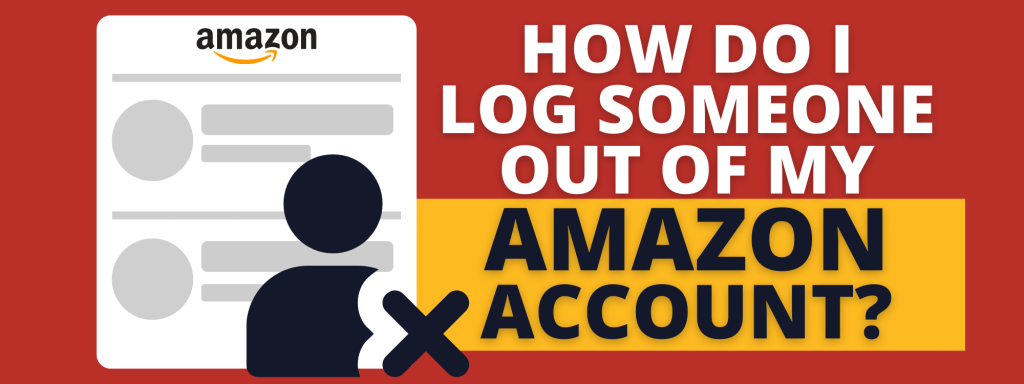
Aside from inviting new users to your seller account, you can also assign secondary users and give them access to different tools within the Seller Central.
The primary user is the person who registered a new Seller Central account, which is usually the seller or owner of the account. The primary user can also be called the account administrator. As the primary user, you can access every feature and page that is available to the type of account you have on Amazon.
The secondary user on the other hand is the person invited by the account administrator and has limited access. Secondary users also don’t have access to User Permissions unless the primary user assigned them as Admin via the User Permissions.
If you want to log someone out of your Amazon seller account or remove your secondary user’s access, here’s how to do it.
- Go to Settings and choose User.
- Locate the section for Current Users then choose the user you want to delete or remove.
- A warning message box will appear and click OK.
- When the Success message appears, confirm it.
Once you’ve removed them, they won’t be able to access your seller account.
How to Manage Amazon Accounts on Mobile Devices
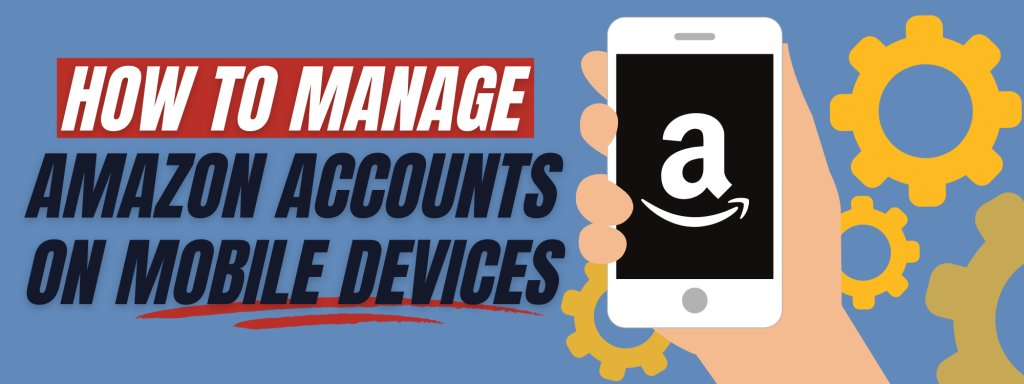
Amazon had made it easy for both sellers and buyers to access their Amazon accounts on mobile devices through the Amazon app. Users can switch between Amazon accounts and add or remove accounts via the mobile app.
When you log in to a device whether it’s on a mobile, laptop, or desktop, you will not be automatically logged out unless you manually do it. If you are logged in to several devices and you log out from one device, you won’t be automatically logged out to the other devices.
However, if you want to sign out from a device that you don’t have access to anymore, you can do that by:
- Sign in to your Amazon account using a mobile browser or desktop.
- Go to Manage Your Content & Devices.
- On the Devices tab, choose the device you want to sign out from and click on Deregister.
You can also switch from one account to another using your mobile device. All you have to do is go to your Amazon app, then Menu. Under Settings, click Switch Accounts.
To help protect your account, make sure you never add or share your Amazon account with an unknown person or a public device.
Tips on How to Prevent Other People From Accessing Your Amazon Account
The last thing you want is someone accessing your Amazon account without your knowledge or permission. To prevent this from happening, here are some security best practices.
2-Step Verification
For all of your Amazon accounts, enable Two-Step Verification. By enabling this, you will have to provide an Amazon OTP to access your account. By requiring you to enter an extra code from your phone when logging in to your account, you may strengthen your password security. If the password is compromised, this can considerably lessen the risk of unwanted access.
Set a Strong Password
When choosing a password, make sure that you don’t use a similar password for all of your online accounts. Don’t use the same password for your email, online banking, Amazon account, etc.
Longer passwords and those that contain numbers, symbols, and letters are better. Don’t use your birthday or your loved ones as your password as it would be easier to hack your account. Also, make sure to regularly change your password.
Review Notifications Setting
Make sure to review your notification settings and that you receive notifications when important actions are done to your account. When you receive email notifications from Amazon make sure it is legit and don’t click on links right away unless you’re sure. Remember that Amazon will never as for sensitive information to be verified through email.
Review Secondary Users
If you have set secondary users to access your Amazon seller account, ensure that each user has its own account to link to your accounts. Review them regularly and remove access to those who no longer need to access your seller account.
Conclusion
Knowing who has access to your Amazon account can help ensure your account is safe and protected. It is also advisable to review the devices you use and log out on some of them if you no longer have access to or use that device. Do you have more questions about logging someone out of your Amazon account? Don’t hesitate to ask me in the comments.
