Amazon sellers always find ways to reduce costs and increase their income. One way to do this is by targeting negative keywords on Amazon. With PPC prices going up, adding negative keywords to your Amazon PPC strategies can keep costs low without sacrificing your PPC performance. Here’s what negative keywords example Amazon has to offer.
In this article, I will explain Amazon’s negative keywords, the difference between regular and negative keywords, how to find them, and how to add them to the Seller Central.
Read until the end to learn the importance of using negative keywords.
What Are Amazon Negative Keywords?
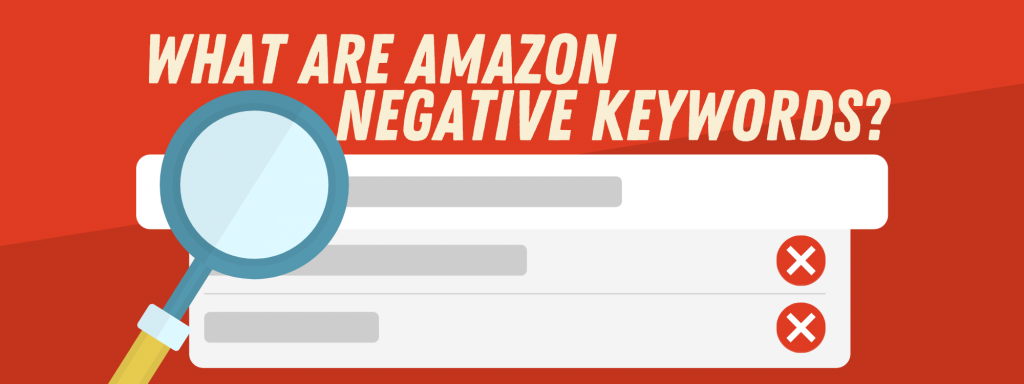
It is no secret that Amazon has several ways to prevent your ads from showing. But you can also block your own ads from displaying. You can do this by using Amazon negative keywords.
Negative keywords filter out irrelevant search terms, allowing your campaigns to focus on areas with high intent. They’re an important part of high-quality advertising efforts, and they’re crucial to your success.
There are two types of negative keywords – negative phrase and negative exact. Let’s define the two types below.
Negative Phrase Match
A negative phrase match stops your ad from showing up in search queries that contain the selected set of terms in exact order, with plurals and minor misspellings taken into account.
Negative Keywords Example Amazon for Phrase Match
Negative Keyword Phrase: kids leather jacket
Search Queries: black leather jacket, leather jacket for women, kids leather jacket black, kids leather jacket boys
Because they don’t contain the entire sentence, only parts of it, the first two search queries will show the ad. The last two will not show your ad since they comprise the entire negative statement.
Negative Exact Match
Negative exact match searches for precise matches to your negative term. Negative exact matches, like negative phrase matches, allow for plural versions or minor misspellings. Amazon suggests starting with a negative exact match rather than a negative phrase match. Negative exact match keywords are limited to ten words on Amazon.
Negative Keywords Example Amazon for Exact Match
Negative Keyword Phrase: kids leather jacket
Search Queries: kids leather jacket black, kids leather jacket, kid leather jaket
Even though the entire match is included, your ad still appears on the first search query since it contains additional phrases that are not part of the negative exact match. The remaining two are blocked since they only include the entire negative word or a misspelled word.
What’s the Difference Between Negative Keywords & Regular Keywords?
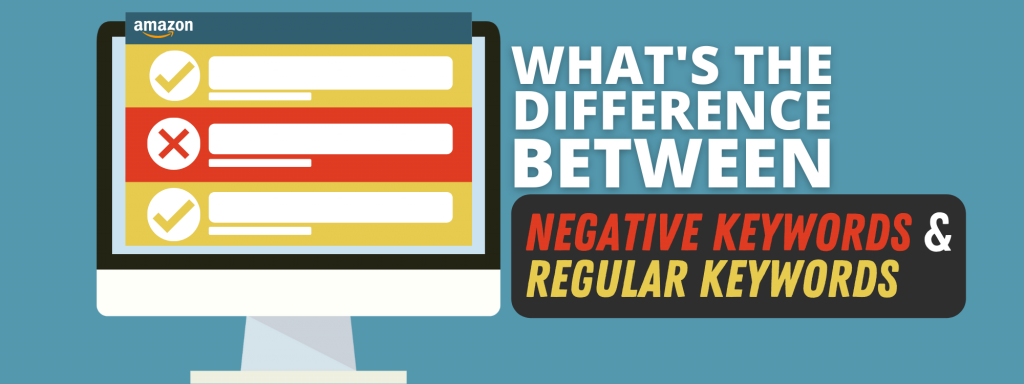
If there are negative keywords, there are also regular or positive keywords. Basically, regular keywords are the opposite of negative keywords.
Regular or positive keywords trigger your ads to show up on Amazon searches, while negative keywords let you narrow down your target customers based on their search terms. Another difference between the two is that regular keywords have three types (phrase, broad, and exact) while negative keywords only have two types.
How to Find Negative Keywords in Amazon?
Finding the right negative keywords on Amazon can be a bit challenging if you have no idea where to look. To see which keywords you can turn into negative keywords, you need to identify which are low-performing terms. Here are some metrics that can help you identify them.
High Spend Non-Converter
If you are spending over $35 on a search term but with no conversions, it might be time to eliminate it. While this may depend on the product’s profit margins and budget, spending over $35 with high spend non-converters is a waste of funds for your ad spend.
Low Click-Through Rate (CTR) Non-Converter
Any search term that gives your ad more than 2500 impressions with a CTR lower than 0.18% and no conversions is a waste of time. It can only do more harm to your product’s ranking.
How to Add Negative Keywords to Amazon?
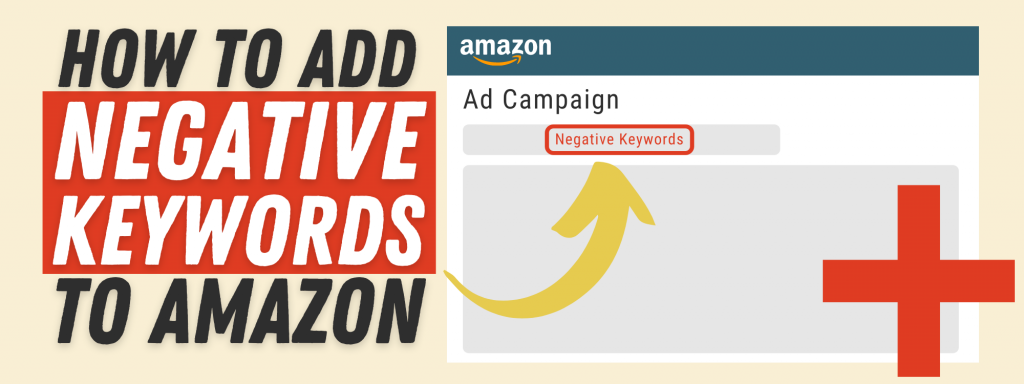
Here’s a step-by-step guide on how to add negative keywords in Seller Central.
- Once you’re logged in to Amazon Seller Central, go through your preferred ad group or campaign.
- Click on the Negative Keywords tab, then select which match type you prefer to use.
- Key in your negative keywords, click Add Keywords, then click on Save.
It is important to note that when adding negative keywords to a campaign, they will be added automatically to all of your ad groups within that campaign. However, if you add a negative keyword to an ad group, the negative matching will only apply to that ad group in your campaign.
Why Negative Keywords are Important?
Here are some of the reasons why negative keywords are important to your Amazon business.
- Help improve your ad performance and, at the same time, reduce your costs.
- Make sure your ads only appear to your targeted audience and relevant searches.
- Drive more traffic to your listings that may result in conversions.
- Help improve your product ranking due to higher CTR.
- Can help reduce your ad spend.
Conclusion
Stop spending too much on your PPC campaigns and start using negative keywords. You will see a significant improvement in your ranking, ad spend, and conversions. Still not sure how to use negative keywords on Amazon? Post your questions in the comment section below.
Looking for ways to scale your Amazon FBA business? Visit my Amazon FBA course page and find out how I can help you grow your business.

[…] a good Advertising Cost of Sales (ACoS), you can take them and bid higher on that campaign or add negative keywords to the Auto […]